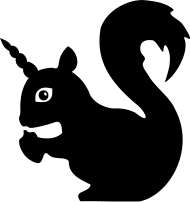Linking Reference
There are two fundamental linking types on MoinMoin.
Brackets ([[ ]]) are used to link to a target (a local wiki page, an external URL, a file, etc).
Braces ({{ }}) are used to embed (transclude/include/show) some target (often an image, but can be text).
Targets are very flexible in that they support virtually any style you can with regular HTML (relative or absolute paths, anchors, etc).
Linking
Properly-formed URLs (i.e. http://example.net), InterWiki pages, email addresses, and CamelCase pagenames are automatically recognized as targets even without using brackets.
Description |
Syntax |
Comment |
internal link |
WikiName |
CamelCase page name |
internal free link |
[[free link]] |
any page name |
internal link to sub page |
/SubPage or [[/sub page]] |
|
internal link to sister page |
../SisterPage or [[../SisterPage|link text]] |
|
internal link with linktext |
[[SomePage|some Page]] |
|
internal link to a section |
[[SomePage#subsection|subsection of Some Page]] |
See #Anchors section below |
internal link with linktext & parameter |
[[SomePage|some Page|target="_blank"]] |
see below for parameter configurations |
internal link using a graphic as button |
[[SomePage|{{attachment:imagefile.png}}]] |
|
internal link using graphic button, open new window |
[[SomePage|{{attachment:samplegraphic.png}}|target="_blank"]] |
|
link to attachment |
[[attachment:image.png]] |
links to attachment image |
link to attachment of another page |
[[attachment:SomePage/image.png]] |
links to image attached to a different page |
interwiki link |
Otherwiki:somepage |
requires uppercase wikiname |
interwiki free link |
[[otherwiki:somepage]] |
any wikiname in the map works |
external link |
http://example.net/ |
|
external link with linktext |
[[http://example.net/|example site]] |
|
external link with linktext, open new window |
[[http://example.net/|example site|target="_blank"]] |
see below for parameter configurations |
external link using a graphic as button |
[[http://example.net/|{{attachment:samplegraphic.png}}]] |
|
external link using graphic button, open new window |
[[http://example.net/|{{attachment:samplegraphic.png}}|target="_blank"]] |
|
border of internal link |
WikiName``s |
2 backticks - for when a WikiName ends in the middle of a word |
avoid an internal link |
!WikiName |
configurable function |
Embedding
Embedding/Transclusion is used if you want to include an external file within your wiki. Most commonly, this will be a graphic. But it can also be a text file or any other file that the wiki understands (for example, you can provide link for downloading and display the contents of that file on the page!).
see HelpOnImages for examples.
Description |
Syntax |
Comment |
embed an attached graphics |
{{attachment:image.png}} |
show attached image file image.png |
embed an attached graphics and give alt text |
{{attachment:image.png|alt text}} |
show attached image file image.png with alternative text saying alt text (recommended for accessibility) |
embed an attached graphics and define alignment |
{{attachment:image.png|alt text|align="position"}} |
show attached image file image.png with alternative text alt text and aligned to position, where position can be one of top, middle, bottom, right or left (do not omit alt text) |
embed an attached graphics and resize it |
{{attachment:image.png|alt text|width=100 height=150}} |
show attached image file image.png with alternative text alt text and resize it to 100px width and 150px high (do not omit alt text) |
embed an external graphics |
{{http://example.net/image.png}} |
show target image inline |
embed an external graphics and give alt text |
{{http://example.net/image.png|alt text}} |
show target image inline with alternative text saying alt text (recommended for accessibility) |
embed an external graphics and define alignment |
{{http://example.net/image.png|alt text|align="position"}} |
show target image inline with alternative text alt text and aligned to position, where position can be one of top, middle, bottom, right, or left (do not omit alt text) |
embed an external graphics and resize it |
{{http://example.net/image.png|alt text|width=100}} |
show target image inline with alternative text alt text and resize it to 100px width (do not omit alt text) |
Paaiškinimai
URL
jeigu ivedate URL normaliame tekste, yra sunkumų atskiriant kas priklauso tam URL ir kas ne. Yra 4 būdai parodyti kur baigiasi URL:
- padėkite tarpą po URL,
naudokite SixSingleQuotes (šešių apostrofų) išėjimą,
- naudokite dvigubus skliaustus URL sintaksėje.
Palaikomos URL schemos yra: http, https, ftp, file ir kai kurios kitos. Jūsų wiki administratorius gali išplėsti palaikomas schemas naudodamas url_schemas kintamuosius (Skaitykite HelpOnConfiguration).
Priedo prie standartinių schemų, yra MoinMoin-tam tikros: attachment ir drawing, jos susijusios su failų prisegimais ir yra paaiškinti HelpOnActions/AttachFile.
Tarpai
You can use double-brackets (or double-braces) syntax to link to a page or file name with spaces. This will even work for interwiki links, provided the target wiki understands standard url quoting (spaces will become %20).
However, best practice is to try to avoid spaces in URLs, as you may find it's more difficult to work with that URL. For example, if you try copying and emailing that URL link, the receiver may have difficulty landing on the page you specified.
Prieraišai
Norint įterpti prieraišą į puslapį, reikia Anchor makrokomandos (skaitykite HelpOnMacros): <<Anchor(jo pavadinimas)>>, kur "jo pavadinimas" turi būti tikras prieraišo identifikatorius.
Padaryti nuorodą į prieraišą, esantį tame pačiame puslapyje, naudokite [[#prieraišopavadinimas]] arba [[#prieraišopavadinimas|etiketės tekstas]].
Padaryti nuorodą į prieraišą kitame wiki puslapyje, rašykite [[PuslapioPavadinimas#prieraišopavadinimas]] arba [[PuslapioPavadinimas#prieraišopavadinimas|etiketės tekstas]], kur "PuslapioPavadinimas" yra kito puslapio pavadinimas ir "prieraišopavadinimas" yra prieraišo pavadinimas tame puslapyje.
Automatiškai sugeneruotų nuorodų išvengimas
To keep a word like PageName from automatically being turned into a link, you can suppress CamelCase linking by putting an exclamation mark (!) before the word, i.e. !PageName. This method will not interfere with most searches (the exception is certain quoted phrases and regular expressions).
JAlternatively, you can insert two back-ticks Page``Name. However, the problem with doing this is that it will prevent a simple search for the word "PageName" from matching Page``Name in a page, due to the inserted characters.
Norint išvengti automatiško URL saistymo, naudokite `http://...` arba {{{http://...}}}.
Using link parameters
Sometimes you may want to give additional parameters for a link, influencing how it looks like, how it behaves and how exactly it links to the target - this is what the params part of [[target|text|params]] is for.
Setting attributes of the <a> tag
Available attributes: class, title, target, accesskey (see some html reference if you want to know what they mean).
Example: [[http://moinmo.in/|MoinMoin Wiki|class=green dotted,accesskey=1]]
Renders as: MoinMoin Wiki
![]() Pressing the access key should jump to that link target (for Firefox 2.x and the example above it is Alt-Shift-1).
Pressing the access key should jump to that link target (for Firefox 2.x and the example above it is Alt-Shift-1).
Creating a query string for the target URL
What is possible for this depends on the target site.
Example: [[MoinMoin:MoinMoinWiki|MoinMoin Wiki|&action=diff,&rev1=1,&rev2=2]]
Renders as: MoinMoin Wiki
![]() Please remember:
Please remember:
If you want to give a key=value item for the query string, don't forget the ampersand (&).
- Giving query string items does not work when you give a URL as target (but for links to pages or attachments).
- If you give a URL as target, you can include a query string directly in that target, no need for params.
- You don't need to encode and url_quote the query string stuff, moin does this automatically for you.
Images
You may use
{{attachment:imagefile.png|text describing image|width=100}}to have the attached file imagefile.png displayed with a width of 100px; the graphics' height will be reduced/ enlarged proportionally (e.g. if imagefile.png was actually 200px width and 400px heigh, height would be reduced in this example to 200px). You may also use
{{attachment:imagefile.png|text describing image|height=100}}to have the attached file imagefile.png displayed with a height of 100px, and the graphics' width will be reduced/ enlarged proportionally. Use
{{attachment:imagefile.png|text describing image|width=100 height=150}}to have the attached file imagefile.png displayed with a width of 100px and a height of 150px. Please do not omit the alternative text in neither case.
Note this does not alter the attached file itself, in only makes the browser scale the image down/ up to the value given while displaying it.
Thumbnails
You may combine the transclusion with the linking syntax, leading to an image displayed in reduced size that links to itself in actual size, e.g.
[[attachment:imagefile.png|{{attachment:imagefile.png|text describing image|width=100}}]]